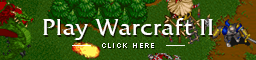News:
If your graphics are broken you can fix with the new ddraw version.
** Read how to install it here **
Welcome to the forums! We're glad to have you here! :) You can register your account here, then feel free to introduce yourself in the Server.Warcraft2.online board & let us know who you are on the server.
Please try again. If you come back to this error screen, report the error to an administrator.