Copypaste from warcraft occult forum: http://war2.warcraft.org/forum/viewtopic.php?t=25391Addition to this:
http://server.war2.ru/support/warcraft-ii-hosting-latency-fix/Need to recompile these 2 instructions info 1 perfect later.
So:
1. To let people join your games you host, you need a real ip.
If your provider doesn't provide a real ip, this instruction will be useless for you, and nothing possible.
2. If your provider provide a real ip for you and you use your router (wifi or modem configured as a router, etc), this instruction could be useful for you.
So:
Open your browser, type your router ip-address in the address bar.
You can see your router ip-address in your network connection properties:
It's 192.168.1.1 in my example.
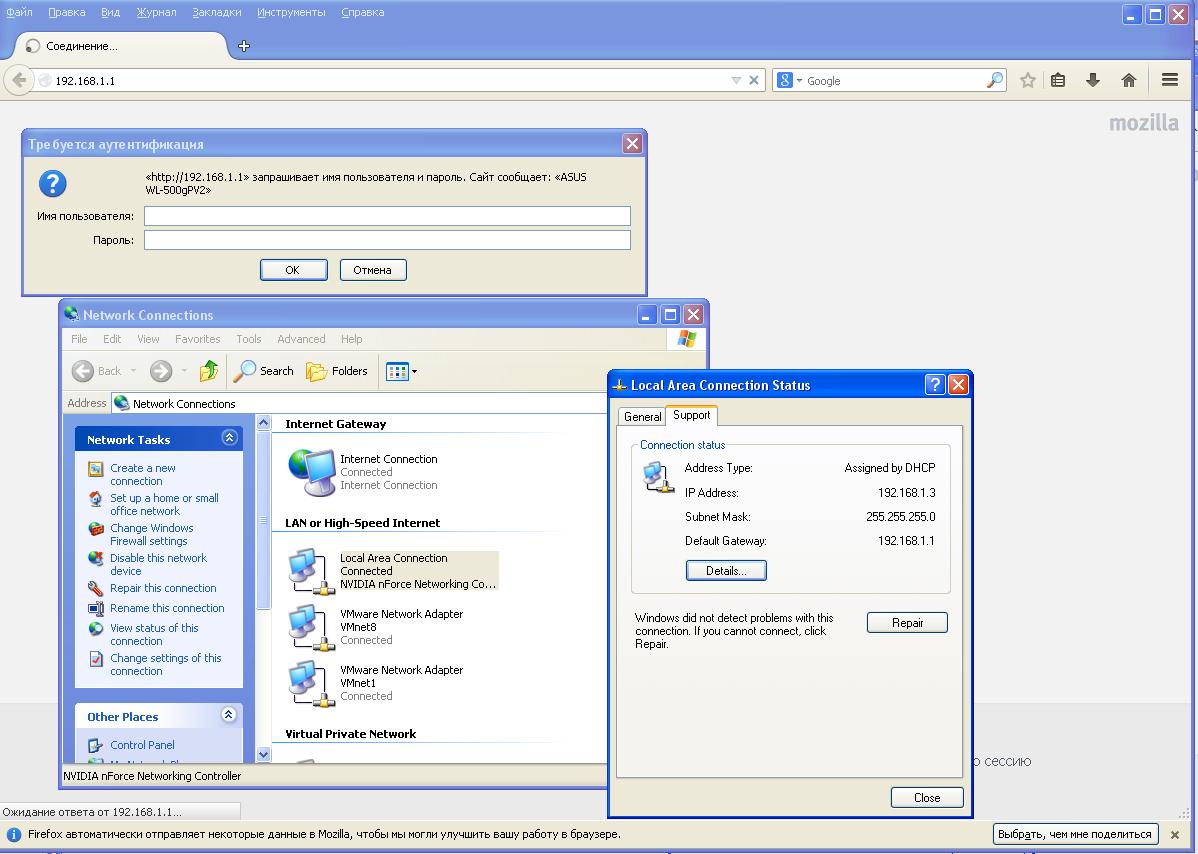
Then router will ask a password. You should know the password if it's really your router. Usual default values: login: admin, password have been set by you. (Default is also admin usually).
Admin panels are different for different routers, but ideas are the same. Just login and watch there, it's easy.
You need something called like "NAT settings - virtual server".
There have to be something like "external port" (or port range in my example), something like "internal (local) port" "local ip", "protocol".
These are values you need to setup.
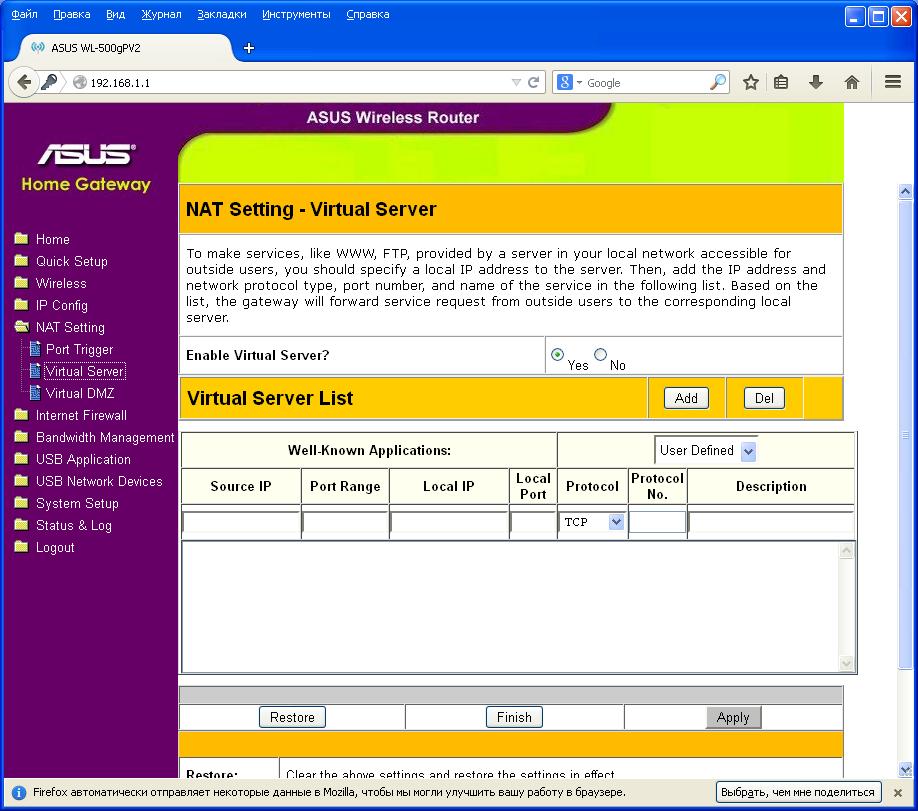
You should set external port: 6112, internal port: 6112, local ip: you war2-computer ip, connected to internet via router (My example on the 1-st SS: 192.168.1.3) Port: UDP.
That's all.
There can be some kind of checkbox like "make this rule active". I have no such one in my router admin panel.
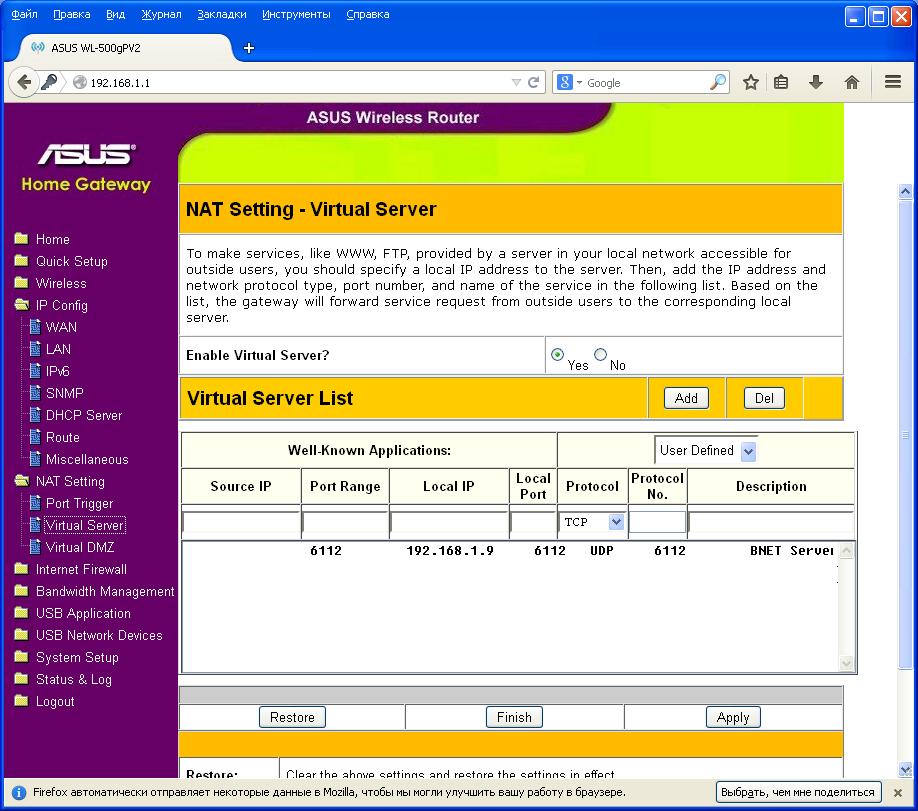
Then you should press "apply", "confirm", "reboot", etc, depend on your router.
After that you have working router with ports forwarded.
One note:
Most likely your internal computer takes it's ip dynamically from your router via DHCP.
So, you have no guarantee that your computer ip (192.168.1.3 in my case) will be the same each time you connects to the router.
To fix that you have 2 ways:
1. write fixed ip in your network connection ignoring DHCP.
2. Make DHCP always give you the required ip.
2-nd way is better, because if you attach your computer with fixed ip to a different network, you have to reconfigure network settings manually.
So: find a section called like "DHCP section" in your admin panel.
Find manually assigned ip addresses.
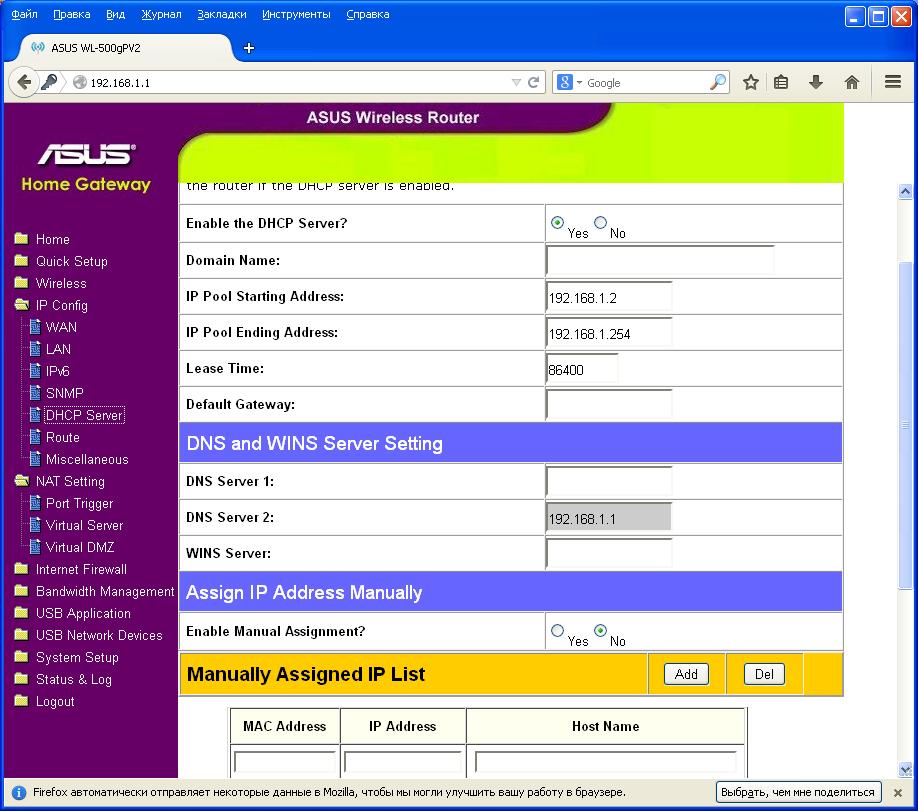
Type your internal ip-address there and corresponding mac-address.
You can find your mac-address in your network connection settings in windows. (6 2-digit numbers, separated by ":" or "-").
Type it, save, apply, reboot, etc, and now your comuter will always have the same ip you typed in your router settings.
That's all. Try that, ask your questions, ideas, etc, etc.
And enjoy your playing war2.