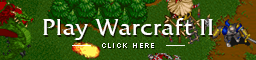updated the ddraws/config
Tested a bit.
Maximize button disables sometimes, but title doubleclick still works if the desktop size allows double size, but...
It would be nice if this function:
1. Ignore window frame/header sizes (as it works now: a few extra useless header/border pixels can turn off IntMaximize feature at all)
2. Take into account the OnTop state (in this case ignore taskbar, use max possible screen size)
And... would be very good if:
1. Alt+Backspace for Minimize will be used again (all hotkeys very useful w/o window frames)
2. There would be a hotkey to turn AlwaysOnTop ON/OFF without game restarting
3. There would be a hotkey (? Alt+F9) for IntMaximized/100% switch.
(? or maybe Alt+Enter switch 3 modes: 100% / IntMaximized / FullScreen [? if the corresponding mode allowed by the option])