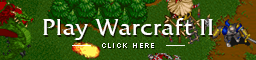oof i see what you mean, i watched some of a recent broadcast & that stream lag is brutal. i had the same kind of lag on mine & was able to mostly resolve it by changing a bunch of settings.
so i set war2obs up ... set it to 30fps.. but fois[as] said he was watching the stream and it said 60 fps.. what gives?
how was fois measuring it? your broadcast from 2 days ago shows 20-30 fps in the video stats which matches a 30 fps setting in OBS.

in that replay you're averaging low-to-mid 20s fps & sometime dropping lower which explains the lag. my stream had similar low fps spikes & after i changed settings it stays pretty consistently at 30 fps or slightly above & the lag improved.
i recommend running TwitchTest which is useful to determine the best server to use & what sort of bandwidth/quality you can expect when using it:
https://r1ch.net/projects/twitchtest (make sure to click "north america" checkbox since those are the only servers you need to test). it's hard to advise more without knowing your full system/connection specs & OBS settings, but some general tips for an average connection/machine:
- use CBR in "encoding settings" if you're not

- process priority class "normal", x264 preset "veryfast", keyframe interval "2" in "Advanced settings"

- bump up to at least 1500 bitrate if you think your connection can handle it (the twitchtest website has more useful info about bandwidth, it's helpful to read all the info on that page)
- consider dropping your resolution to 640x480, rn you're broadcasting at your full system res 1600x900 which is sending more data than you need to be (since war2 is max 640x480) which is tying up more bandwidth to broadcast essentially the same thing. (here's what mine looks like @ 640x480
https://www.twitch.tv/videos/361495418) since you're on win10 a window capture will probably work + change the base resolution in settings > video (you might need to install fois's ddraw file first for it to work
https://github.com/FunkyFr3sh/Aqrit-DDraw-Hack/releases it bonus allows windowing war2 w/ alt+enter !!)


- can also be useful to read some random "stream optimization" guides which is helpful to learn what all the dif settings mean & how they interact, which will help you gauge what settings will work best w/ your setup
https://blog.streamelements.com/8-obs-tips-to-make-your-stream-run-smoothly-a8d634b34bce- you could also set a start/stop hotkey so you can toggle the stream before & after games, it breaks your broadcasts into individual videos & makes it easier to pick out GGs afterwards so you can highlight them or export to youtube

hope it helps!!! i wanna see the tk+lambchops V shotgun series when it happens